Mednafen, short for “My Emulator Doesn’t Need A Frickin’ Excellent Name,” is a powerful, multi-system emulator that supports a wide range of classic gaming consoles. It provides users with the ability to play games from systems such as the Sega Saturn, Sony PlayStation, Nintendo Entertainment System (NES), Super Nintendo Entertainment System (SNES), Game Boy, Game Boy Advance, Sega Genesis/Mega Drive, and many more.
Mednafen Download
Select which version you require below to be taken to either the official website or app store for your device where you can download:
Mednafen Setup Instructions
This guide will assist you with the setup of Sega Saturn emulation using Mednafen. Mednafen is a multi system emulator capable of emulating a wide range of classic consoles, including the Sega Saturn. This guide will walk you through each step, from downloading and installing Mednafen to configuring the necessary BIOS files and setting up your game controls. Whether you’re a seasoned emulator user or a newcomer, this guide will help you get your Sega Saturn games up and running smoothly. Let’s dive in!
Step 1: Download Mednafen
Visit Mednafen’s GitHub
- Go to Mednafen’s GitHub page via the download links above.
Download the Appropriate Version
- Scroll down to the news section and find Mednafen 1.24.3.
- Choose the
win64.zipfor newer systems or thewin32.zipfor older systems. - Click on the appropriate link to download the zip file.
Save the File
- Save the downloaded file to your computer.
Extract the File
- Move the downloaded zip file to your desktop.
- Right-click the zip file and select
Extract Hereusing a tool like 7-Zip. Alternatively, create a new folder named “Sega” on your desktop, move the zip file into this folder, and extract it there.
Step 2: Download Sega Saturn BIOS Files
Obtain Sega Saturn BIOS Files
- You will need to obtain these yourself. Ensure you adhere to regional copyright laws applicable to your region.
Download the BIOS Files
- Look for the Sega Saturn BIOS files
sega101.binandmpr17933.bin. - Both files are available in a single zip download on the website.
- Click on the download link and save the zip file to your desktop.
Extract the BIOS Files
- Right-click the downloaded BIOS zip file and select
Extract Hereusing 7-Zip. - Delete the original zip file once the extraction is complete.
Step 3: Set Up Mednafen
Open Mednafen
- Open the folder where you extracted Mednafen.
- Double-click on the Mednafen executable file. It will give an error message, but it will also create necessary folders, including a “firmware” folder.
Move BIOS Files to Firmware Folder
- Open the newly created “firmware” folder inside the Mednafen directory.
- Move the extracted BIOS files (
sega101.binandmpr17933.bin) into the “firmware” folder.
Step 4: Load Sega Saturn Games
Prepare Your Game Files
- Locate your Sega Saturn game files. These typically include multiple .bin files and one .cue or .iso file.
Load the Game in Mednafen
- Drag the .cue or .iso file directly onto the Mednafen executable file. This will start the game.
Step 5: Configure Controls
Set Up Gamepad
- To configure your controls, press
Alt + Shift + 1. This will bring up the control configuration menu. - Follow the prompts to map each button on your controller. You will need to press each button twice.
Using an Xbox Controller
- Press the corresponding buttons on your Xbox controller as prompted.
Step 6: Additional Settings
View Default Key Assignments
- Press
F1to view the default key assignments. - Press
F1again to exit this view.
Enter Full Screen Mode
- Press
Alt + Enterto switch to full-screen mode.
Step 1: Download Mednafen
Visit Mednafen’s GitHub
- Go to Mednafen’s GitHub page via the download links above.
Download the Appropriate Version
- Scroll down to the news section and find Mednafen 1.24.3.
- Choose the
win64.zipfor newer systems or thewin32.zipfor older systems. - Click on the appropriate link to download the zip file.
Save the File
- Save the downloaded file to your computer.
Extract the File
- Move the downloaded zip file to your desktop.
- Right-click the zip file and select
Extract Hereusing a tool like 7-Zip. Alternatively, create a new folder named “Sega” on your desktop, move the zip file into this folder, and extract it there.
Step 2: Download Atari Lynx BIOS File
Obtain Atari Lynx BIOS File
- You will need to obtain the required ‘lynxboot.img’ file yourself. Ensure you adhere to regional copyright laws applicable to your region.
Step 3: Set Up Mednafen
Open Mednafen
- Open the folder where you extracted Mednafen.
- Double-click on the Mednafen executable file. It will give an error message, but it will also create necessary folders, including a “firmware” folder.
Move BIOS File to Firmware Folder
- Open the newly created “firmware” folder inside the Mednafen directory.
- Move the Atari Lynx ‘lynxboot.img’ BIOS file into the “firmware” folder.
Step 4: Loading Atari Lynx Games
Prepare Your Game Files
- Locate your Atari Lynx game files. These typically are .lnx files.
Load the Game in Mednafen
- Drag the .lnx file directly onto the Mednafen executable file. This will start the game.
Step 5: Configure Controls
Set Up Gamepad
- To configure your controls, press
Alt + Shift + 1. This will bring up the control configuration menu. - Follow the prompts to map each button on your controller. You will need to press each button twice.
Using an Xbox Controller
- Press the corresponding buttons on your Xbox controller as prompted.
Step 6: Additional Settings
View Default Key Assignments
- Press
F1to view the default key assignments. - Press
F1again to exit this view.
Enter Full Screen Mode
- Press
Alt + Enterto switch to full-screen mode.
Mednafen Frontends
Whilst Mednafen is perfectly usable in it’s CLI form, most users will prefer a frontend GUI to make accessibility easier. I use Mednaffe as a frontend, which still currently receives updates and provides a nice clean and easy to use GUI for Mednafen.
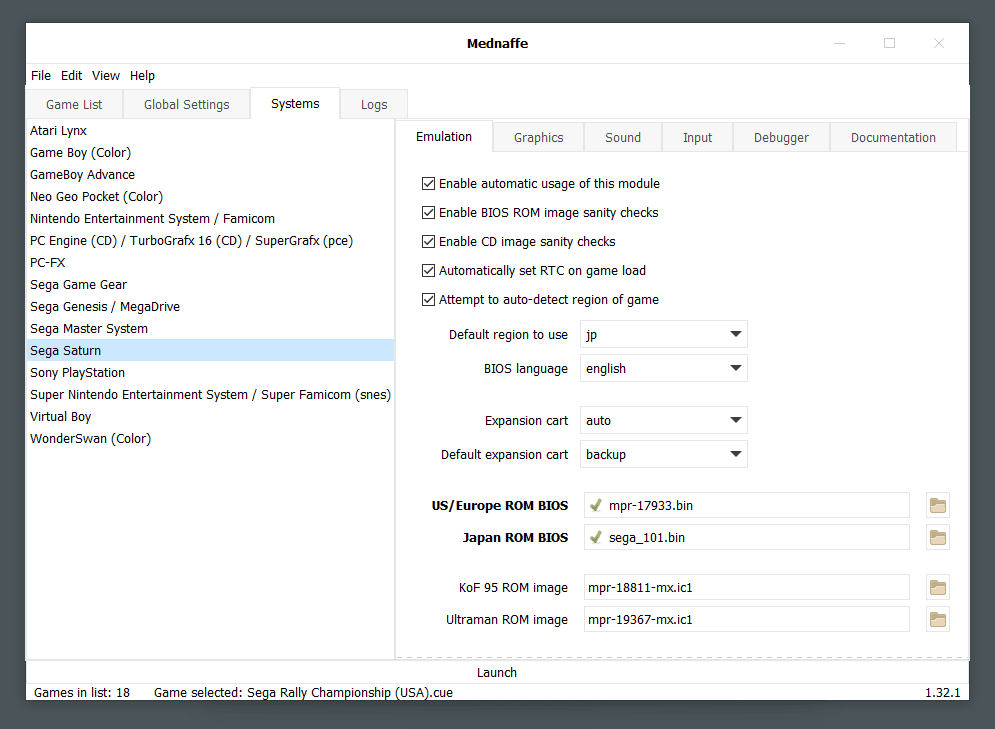
Mednafen Emulated Systems
Below are the systems that Mednafen offers emulation for:
- Apple II
- Atari Lynx
- Bandai WonderSwan/Color
- Nintendo Game Boy Advance
- Virtual Boy
- Nintendo Entertainment System
- Super Nintendo Entertainment System
- NEC PC Engine/TurboGrafx-16
- PC-FX
- SNK Neo Geo Pocket/Color
- Sony PlayStation
- Sega Master System
- Sega Genesis (Mega Drive)
- Sega Saturn
- Sega Game Gear